Objective
Execute commands and exchange data with MATLAB from a C# program.
Tools
Microsoft Visual Studio
Visual Studio 2015 was used for this example.
MATLAB
Version R2016b was used for this example.
Steps
1. Setup
Create a new Visual Studio project (Console, Windows Forms, or WPF all work fine).
Add a reference to the MATLAB COM server.
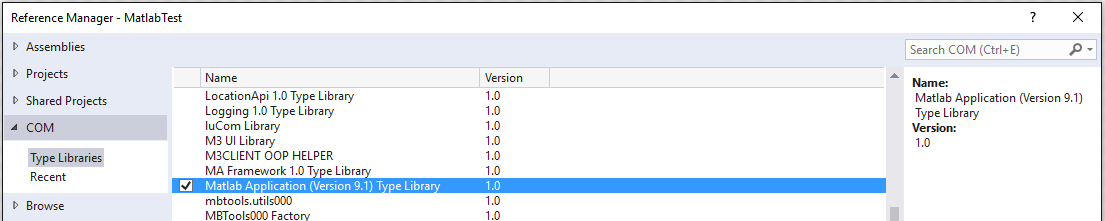
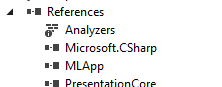
2. Create a MATLAB object
Create a MATLAB object. To prevent the MATLAB command window from showing, set the Visible property.
MLApp.MLApp matlab = new MLApp.MLApp(); matlab.Visible = 0;
Even if the MATLAB window is not visible, figure windows will still appear when generated.
3. Execute a command
The simplest way to interact with MATLAB is through the Execute method. The method takes a string parameter containing the command to execute, and it returns the output of the command as a string.
string output = matlab.Execute("a = 1");
The output will be the same as in the MATLAB command line
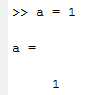
Note that if you terminate the MATLAB command with a semicolon, the output is suppressed and an empty string is returned.
4. Get a variable from MATLAB
The method GetVariable retrieves the value of a variable and returns a dynamic object. The first argument is the name of the variable. The second argument identifies the workspace (“base” or “global”).
object a = matlab.GetVariable("a", "base");
You can add a watch to examine the actual return type depending on the MATLAB variable.
5. Create a variable in MATLAB
The method PutWorkspaceData allows transferring data from C# to MATLAB. The following code creates a variable b in the base workspace and it assigns it the value 2.
matlab.PutWorkspaceData("b", "base", 2);
6. Plot
You can generate a plot by executing MATLAB commands. The plot will be displayed in a separate window.
matlab.Execute("s = sin(linspace(0,10,100)); plot(a);");
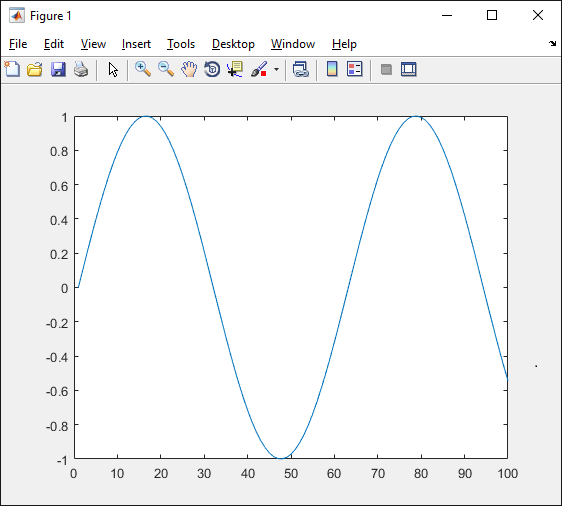
7. Quit MATLAB
At the end of the program, close the MATLAB instance.
matlab.Quit();
Note: if testing a program repeatedly, leaving the instance open greatly reduces start-up time, as the MATLAB instance doesn’t need to be recreated at each launch.
Useful Links
MATLAB APIs for various languages
MATLAB COM server documentation
It includes the documentation for all the methods described in this post.
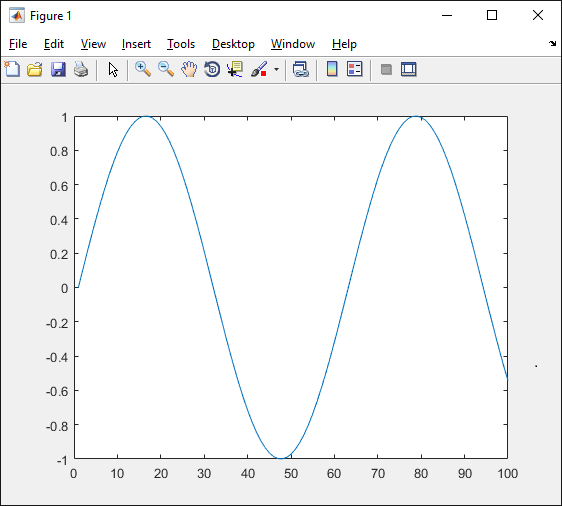
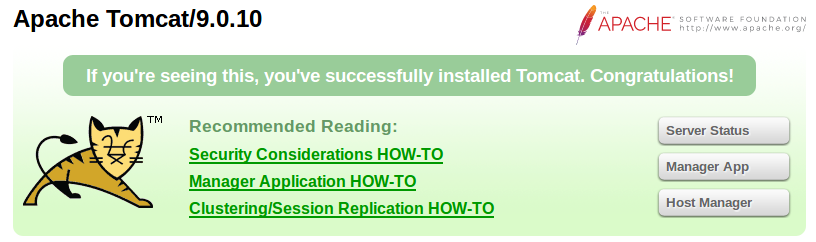
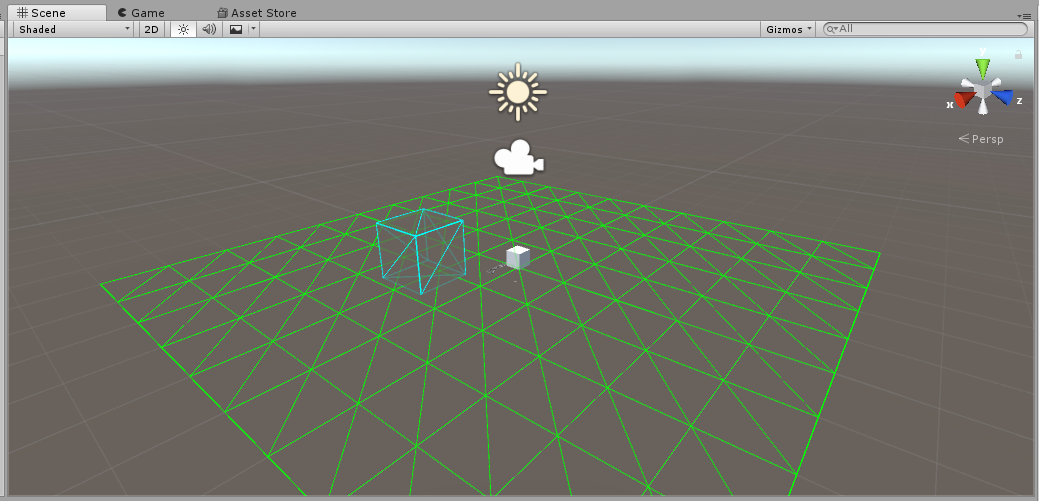
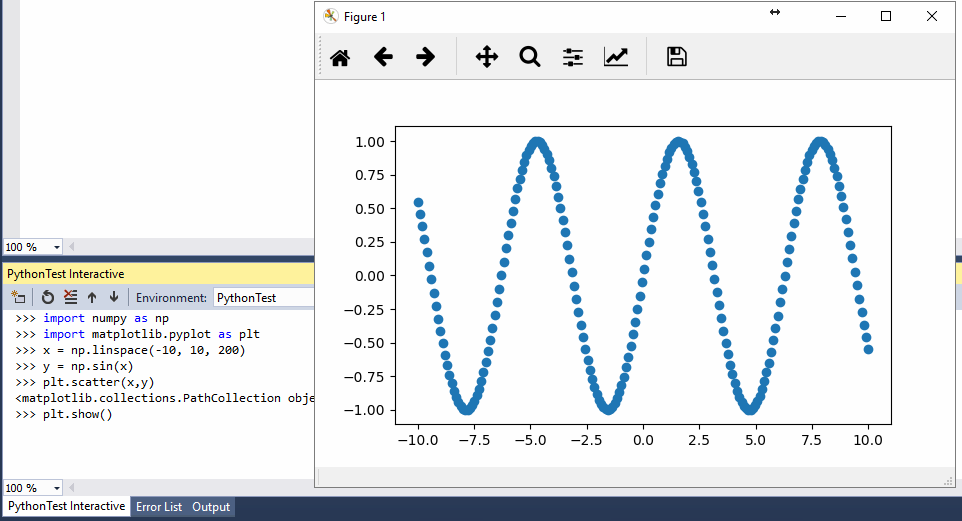
1 Pingback