Tools
VirtualBox
Version 5.2.4 on a Windows 10 host was used for this example.
Vagrant
Version 2.0.1 was used for this example.
Steps
Test your Vagrant installation by running
vagrant --version
The Vagrant box we’re going to use can be found on the Vagrant Cloud site and it’s called trusty64. We do not need to download anything from the site at this point. The box image will be downloaded through commands.
Create a folder on your system. We’ll call it TestVM. From the command prompt, navigate to that folder and use the following command
vagrant init ubuntu/trusty64
The command generates this output that guides you to the next step
A `Vagrantfile` has been placed in this directory. You are now ready to `vagrant up` your first virtual environment! Please read the comments in the Vagrantfile as well as documentation on `vagrantup.com` for more information on using Vagrant.
The init command just downloaded a Vagrantfile from Vagrant cloud. Now run the command
vagrant up
The command will download the box image, configure it in VirtualBox, and launch it. The progress is reported as the command runs.
Bringing machine 'default' up with 'virtualbox' provider... ==> default: Box 'ubuntu/trusty64' could not be found. Attempting to find and install... default: Box Provider: virtualbox default: Box Version: >= 0 ==> default: Loading metadata for box 'ubuntu/trusty64' default: URL: https://vagrantcloud.com/ubuntu/trusty64 ==> default: Adding box 'ubuntu/trusty64' (v20171208.0.0) for provider: virtualbox default: Downloading: https://vagrantcloud.com/ubuntu/boxes/trusty64/versions/20171208.0.0/providers/virtualbox.box default: Progress: 9% (Rate: 414k/s, Estimated time remaining: 0:24:12)
After the command completes, you will see that
- a .vagrant folder was created inside the TestVM folder
- The [userhome]\.vagrant.d\boxes folder has the compressed VM inside the ubuntu-VAGRANTSLASH-trusty64 folder
- [userhome]\VirtualBox VMs has a folder with the unpacked VM whose name looks like TestVM_default_1514699197045_57539
[userhome] is the home folder of the current user. The path varies depending on the OS.
Open VirtualBox and confirm that the virtual machine is running.
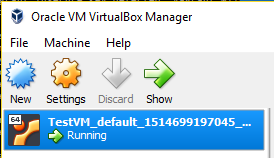
To SSH into the box, you can use the command (the default user and password created by Vagrant are both “vagrant”)
vagrant ssh
Alternatively, from VirtualBox, double click on the VM to start an SSH session. This method uses RSA keys.
To install a graphical UI for the virtual machine, run the following commands
sudo apt-get update sudo apt-get install ubuntu-desktop
Reboot the virtual machine. You can switch to the terminal with Ctrl-Alt-F1 and to Ubuntu Desktop with Ctrl-Alt-F7. You can also launch the command line inside Ubuntu Desktop with the shortcut Ctrl-Alt-T.
Recommended Reading
Pro Vagrant (ISBN: 1484200748)
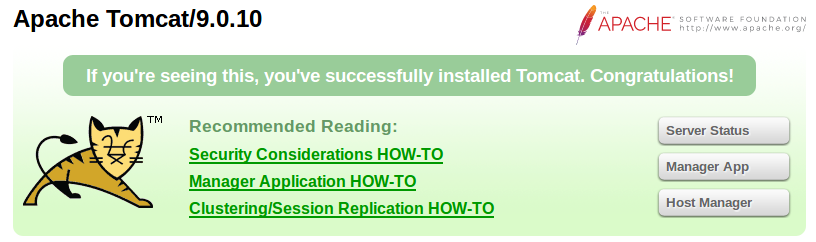
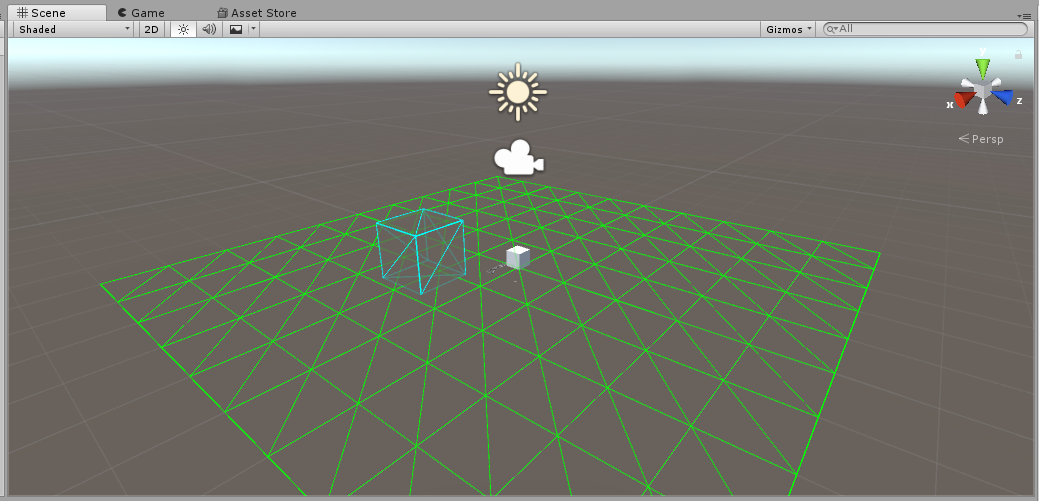
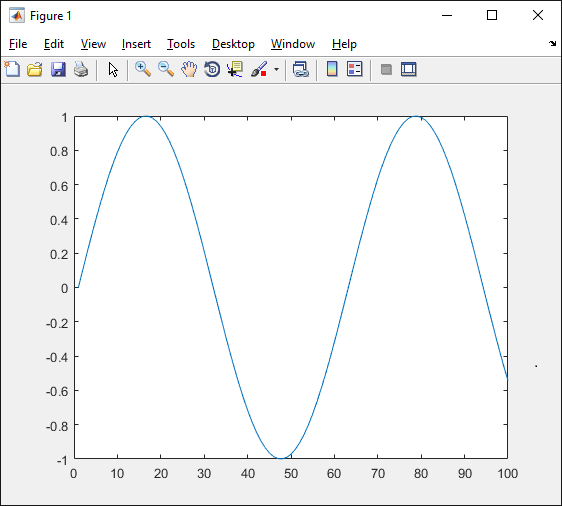
Leave a Reply